Generating E-Invoices in tally prime
E-invoicing or electronic invoicing refers to the generation and external storage of invoices and electronic format. The practice has gained a lot of prominence these days because of its amazing benefits over typical paper-based invoicing. Tally Prime is a leading accounting and business management software that offers you strong invoicing features designed to streamline our invoicing process.
The feature allows you to create, send and even store invoices electronically ensuring compliance with the regulatory standards. It ensures that the invoices meet all the mandatory E invoicing standards and formats specified by the tax authorities. The best part is that the software is really easy to use with different levels of technical expertise. Tally Prime can perfectly integrate with the GST systems facilitating real time reporting and reconciliation.
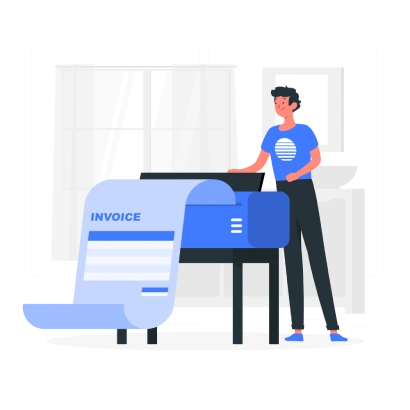
Preparing Your tally prime Software
To make the most of the benefits of E invoicing in tally prime it's important for you to keep your software updated on the latest version.
Check current version
Firstly you need to open tally prime and navigate to the help menu and select about to view the current version.
Download updates
You can visit the official tally solutions website and check for the latest version of tally prime and you can download and update the package if new version is available
Install updates
It's vital for you to follow the installation instructions provided by tally solutions to update your software and ensure that your backup is always ready before you proceed with the installation.
Enable E invoicing
Under the statutory and taxation section just locate the option for re invoicing and set it to yes.
Configure settings
You just need to enter additional details like your goods and service tax identification number and other relevant information. Now you just need to confirm and save the settings to activate your E invoicing feature.
Understanding E-Invoice Format and Requirements
TE-invoices must align with the standardized schema defined by the regulatory authorities. The summarization will ensure consistency and interoperability between various systems.
Header
It contains all the basic information about your invoice like invoice number date and contact information
Buyer Information
Details about the buyer including name address and contact information is available.
Invoice items
It includes the line item details of goods or services provided including description quantity unit pricing quoting amount.
Total amounts
It's all about the summary of the total amounts including the taxable value tax amount and the grand total.
Configuring E-Invoice Settings in tally prime
Firstly you need to open the menu from the gateway of tally and go to F-12 configuration.
Now you need to adjust settings according to your business requirements like auto generation of invoice numbers default invoice templates and other preferences
Proper configuration of the company information and invoice preferences is really important for generating accurate and compiling the invoices. You have to firstly enter the basic details like your company's name, address and contact information. You must ensure that the financial year and the accounting term settings are correct.
You need to set up a unique numbering system for all your invoices. It is vital for you to choose a default template for your invoices which includes all the mandatory fields. It is very important for you to configure text settings to ensure correct tax calculations on your invoices.
Lastly you need to generate a test invoice to ensure that all the settings are correctly configured and that the invoice meets the regulatory requirements.
Generating E-Invoices in tally prime
Generating E invoices in tally prime starts with accessing the invoicing module. Firstly you need to launch the tally prime on your computer. From the main screen you can navigate to the gateway of tally and select the transactions menu and then choose sales vouchers. Here you can access the invoicing module.
Creating a new invoice
In the sales voucher you can choose the create option to start a new invoice. Here you must choose the appropriate voucher type, typically a sales invoice. Now you just need to enter the required invoice details which will cover the details given below.
Selecting the existing invoice
You can navigate through the list of existing sales invoice and choose the invoice that you would like to convert to invoicing by clicking on it. Lastly just click on the option convert to invoice available in the interface to start with the conversion process.
Filling in E-Invoice Details
You need to enter all the accurate invoice information for generating A compliant invoice you just need to enter a unique invoice number and this number must follow your internal numbering system. Lastly just provide the date of issuance and ensure the date falls within the current financial time
Buyer details
You just need to enter the full name of the buyer and provide the complete postal address stop additionally it is important for you to provide the GST identification number of the buyer if applicable and include the phone number and email address for further communication
Product or services sold
You have to enter a detailed description of each product or service sold. You can include a harmonized system of nomenclature code for goods or services accounting code. Lastly specify the quantity of each item sold and enter the rate per unit of the item. You also need to include applicable taxes like GST and ensure the tax rates are correct and compliant with the current regulations.
Access to new features and functionality for better business insights
One of the best parts about upgrading to tally prime 2.1 is that you can get your hands on a range of new features and functionality. This software introduces new reporting templates, customizable dashboards and advanced analytics features that allows you to gain deep insights into your business performance. With better reporting capabilities you can identify trends, spot anomalies and make data-driven decisions with utmost confidence. With the increasing threat of cyber attacks and data breaches, securities are top priority for your business. But you don't have to worry about it with tally prime 2.1 as it improves the security with features like multi factor authentication and advanced user management capabilities.
Validating and Previewing the E-Invoice
Before finalizing the invoice it's important for you to validate and preview the document. You need to review all the entered fields for accuracy and ensure the invoice number date buyer details and item details are correctly filled out. You have to verify the tax calculations are correct and the appropriate tax rates have been applied. Lastly verify and ensure that all the mandatory fields required by the regulatory authority are filled in
Previewing your invoice
You can use the preview feature in tally prime to view the invoice in the final format here you just need to check the layout to ensure it is professionally aligned with your business standards. If you identify any issues just return to the invoice editing screen to make important corrections.
Generating and Exporting the E-Invoice
Firstly you need to click on the generate invoice option in tally prime, this action can help you compile all the entered information in the standardized invoice format.
On the generate invoice button in tally prime. This action will compile all the entered data into standardized format.
Tally prime will perform an internal validation check to ensure that all the fields are perfectly filled.
You just need to confirm the generation process and tally prime will display a message indicating the successful creation of the invoice.
You choose the export option. You have to choose the destination folder where you want to save the exported invoice. You just need to export to save the invoice in the selected format and ensure that the file is saved in recognizable name usually incorporating your invoice number or date
Uploading the E-Invoice to the GST Portal
After generating and exporting the E invoice the next step will be to upload it to the GST portal.
Understanding the GST portal for E invoice upload
First you have to visit the official portal and use your credentials to log in. Now you need to navigate to the invoice section. This can typically be found under services.
Follow the upload guidelines and procedures
You need to click on the upload button and select the file exported from Tally Prime. The portal will automatically validate your uploaded file. You just need to ensure that the file aligns with the prescribed format and includes all the important details. After successful validation the portal will generate an acknowledgement number and the number is really important for tracking the future reference the portal also generates an invoice reference number which uniquely identifies your E invoice.
Confirming Successful E-Invoice Generation
Checking for confirmation message or received in tally prime
After uploading the invoice check for a confirmation message in tally prime which will indicate that the invoice has been perfectly generated.
The software might also generate a receipt or notification containing the details like the acknowledgment number.
Verifying the invoice status
You need to use the acknowledgement number or other number to track the status of your invoice on the GST portal. You must ensure that the invoice status shows as processed or valid. Any errors must be addressed in time to avoid any compliance issues.
Troubleshooting Common Issues
You need to ensure that all the important fields are filled. Missing fields can cause errors during validation.
It is very important for you to Verify the accuracy of data entered, especially the GST number tax rates.
You just need to ensure that the jno file follows the prescribed format. You can use the Inbuilt validation of the software to check the format compliance.
Providing solutions and workarounds
You just need to refer to the error messages provided by tally prime or the GST portal for specific issues if you encounter any persistent issues then you need to connect with Tally prime support or refer to the portal health selection all you need to do is ensure that tally prime is updated to the latest version to avoid any compatibility issues.
Common errors and solutions
You must ensure that correct tax rates are applied. You must reject text configuration settings in tally prime. You need to use the telegrams validation tool to identify and correct errors in the file before uploading. By just following these steps you can effectively generate, validate and upload the invoices.
Confirming successful E invoice generation
You must ensure that your tally prime or any other accounting software is perfectly synchronized with the GST portal. After synchronization you should receive a confirmation message or a receipt indicating that you have successfully uploaded your E invoice. This confirmation will include a QR code detail.
Above all you need to know that you need to keep your accounting software updated to accommodate any changes in GST rules. It is vital for you to regularly train your staff on the latest invoicing procedures.
Furthermore, always maintain backups of your invoices and related data to avoid any data loss. By following all the steps perfectly you can ensure smooth and compliant invoicing under the GST regime. The strong framework of the GST portal coupled with proper preparation and troubleshooting measures ensures that your invoicing process is efficient and also stress free.